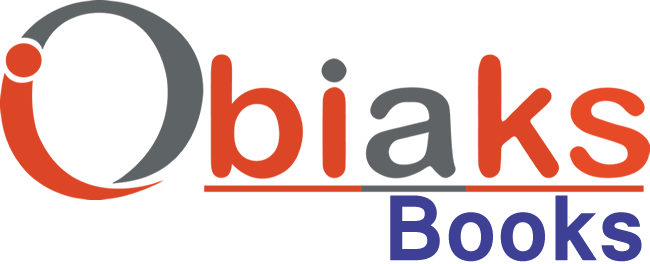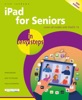iPad at Work in easy steps
By Nick Vandome
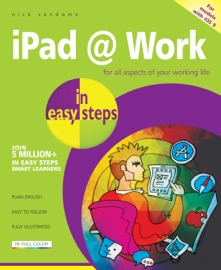
- Release Date: 2016-05-25
- Genre: Computers
Description
When the first standard 9.7-inch (246.4 mm) iPad was introduced in 2010 it was generally seen as a stylish, mobile entertainment device, for music, movies, photos, browsing the web, emailing and texting. It had some productivity apps but these were not considered powerful enough to make the iPad considered as a fully-fledged work tool.
However, with the introduction of the iPad Pro the digital landscape changed as there is now a genuine Apple tablet contender for the workplace, that can be used to replace laptops. Not only does its size (a 12.9-inch (327.6 mm) Retina Display screen, measured diagonally) mean that it is more suited to viewing work documents, such as spreadsheets and presentations, it can also be used with the Smart Keyboard and Apple Pencil for increased functionality.
iPad at Work in easy steps details the productivity options for the iPad so that it can be used instead of a laptop, or a desktop, in the workplace, at school or in higher education. While covering the iPad Pro and the Smart Keyboard and Apple Pencil, the main focus of the book is on productivity apps that can be used on any iPad.
Apps for word processing, spreadsheets and presentations are covered in detail in the book, specifically the Apple apps: Pages, Numbers and Keynote, and the Microsoft Office apps: Word, Excel and PowerPoint. The book also looks at sharing documents and collaborating on projects, File Management on the iPad, Email Management and a range of organization apps, including those for note-taking, calendars, address books and reminders. Printing and scanning is also covered, so that you can use your iPad for your entire productivity workflow.
iPad at Work in easy steps shows how anyone in the workplace or classroom can use the iPad for all aspects of their working life, including: creating and sharing documents; managing documents; performing organization tasks; and printing documents.
Table of Contents
1. iPads for Productivity
2. Smart Keyboard and Apple Pencil
3. Productivity Apps
4. File Management
5. Word Processing
6. Spreadsheets
7. Presentations
8. Organization Apps
9. Sharing and Collaboration
10. Email Management
11. Printing and Scanning